Installing TensorFlow on M1 MacBook Air with GPU (Metal)
Milind Soorya / May 13, 2022
3 min read
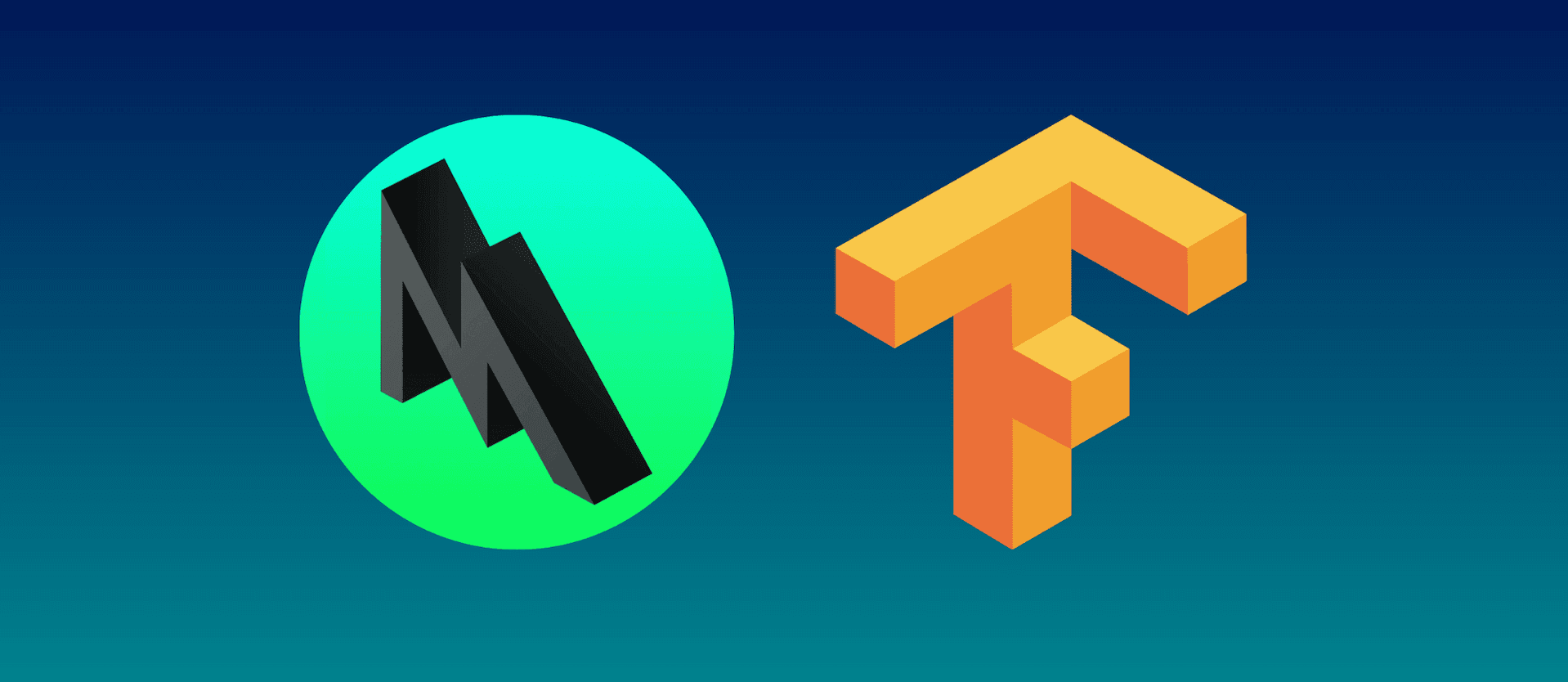
You can now leverage Apple’s tensorflow-metal PluggableDevice in TensorFlow v2.5 for accelerated training on Mac GPUs directly with Metal. Learn more here.
OS Requirements
macOS 12.0+ (latest beta)
Currently Not Supported
Multi-GPU support Acceleration for Intel GPUs V1 TensorFlow Networks
Table of contents
- What is tensorflow?
- What is miniforge?
- What is miniconda?
- Uninstalling existing anaconda/conda from macOS
- Install the Anaconda-Clean package
- Remove all Anaconda-related files
- Remove entire anaconda installation directory
- Step 1: Install Miniforge
- Download and install Conda env
- Create an anaconda environment
- Activate the environment
- Step 2: Install TensorFlow
- Install TensorFlow dependencies
- Install base TensorFlow
- Install tensorflow-metal plugin
- Install common Data Science packages
- References
- Related Articles
What is tensorflow?
TensorFlow is open source deep learning framework created by developers at Google and released in 2015. It is actively used at Google both for research and production needs.
Please check references if you would like to read more about TensorFlow and other popular deep learning libraries.
What is miniforge?
Miniforge is the community (conda-forge) driven minimalistic conda installer. Subsequent package installations come thus from conda-forge channel.
What is miniconda?
Miniconda is the Anaconda (company) driven minimalistic conda installer. Subsequent package installations come from the anaconda channels (default or otherwise).
Note: Uninstall Anaconda/Anaconda Navigator and other related previously installed version of conda-based installations. Anaconda and Miniforge cannot co-exist together.
Uninstalling existing anaconda/conda from macOS
Install the Anaconda-Clean package from Anaconda Prompt
conda install anaconda-clean
Remove all Anaconda-related files and directories without being prompted to delete each one
anaconda-clean --yes
Remove entire anaconda installation directory from macOS
which anaconda
After running above command you should see the directory where anaconda is installed.
now recursively remove that folder
rm -rf YOUR-ANACONDA-DIRECTORY
Step 1: Install Miniforge
Install miniforge - https://github.com/conda-forge/miniforge
Please note that this tutorial is for arm64 : Apple Silicon
Download and install Conda env
chmod +x ~/Downloads/Miniforge3-MacOSX-arm64.sh
sh ~/Downloads/Miniforge3-MacOSX-arm64.sh
source ~/miniforge3/bin/activate
Create an anaconda environment
conda create -n tf python=3.8
Activate the environment
conda activate tf
Step 2: Install TensorFlow
Install TensorFlow dependencies
conda install -c apple tensorflow-deps
Install base TensorFlow
python -m pip install tensorflow-macos
Install tensorflow-metal plugin
python -m pip install tensorflow-metal
### Install common Data Science packages
pip install tensorflow-datasets pandas jupyterlab
References
- Getting Started with tensorflow-metal PluggableDevice
- What is the difference between miniconda and miniforge?
- PyTorch vs. TensorFlow: Which Framework Is Best for Your Deep Learning Project?